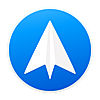macOS High Sierra にしてやったこと(2018年4月版)
はじめに
この度、macOS High Sierra (10.13.4) にアップデートしました。
せっかくなので、クリーンインストールして作り直したので、備忘として残しておきます。
まだエンジニア向けのものは入れられていないので、後日追記します。
Mac App Store よりインストール
Alfred
定番のランチャーアプリ。
いろんなアプリを Alfred 経由で起動しているので必須。
私は以下の設定。ライトユーザ仕様。







1Password
https://itunes.apple.com/jp/app/1password/id443987910?at=10l8JW&ct=hatenablog
最近、サブスクリプションで購入しました。
あらゆるアカウントを管理してもらっているので必須。
Spark - Love your email again
Mac のおすすめメーラー。
iPhone でも同名アプリを使っているので、あわせて利用。
Fantastical 2
ちょっとお高いカレンダーアプリ。
標準カレンダーより使いやすいので以前から利用していたが、なぜか Google アカウントが連携できなくなっている?(要調査)
その他でインストール
Google 日本語入力
ことえりよりこっち派。
Authy
2段階認証のためのアプリ。
ブラウザ拡張機能でもあるけど、Google Chrome は複数アカウントでウィンドウを切り替えているので、拡張機能がダブるのが嫌でデスクトップアプリで導入。
スマホでも同名アプリを利用しているので、いつでもどこでも2段階認証できる。
Avast
無料アンチウイルス for Mac | アバスト セキュリティをダウンロード
無料で安心のセキュリティソフト。
脳死して使っているだけ。
Boostnote
メモアプリ。
後述の Dropbox でデバイス間の共有ができるので好き。
Clipy
クリップボード管理アプリ。
これがないとコピペできない体になっているので、すっかり依存。
Dropbox
クラウドストレージサービス。
全然ライトユーザで、先述の Boostnote で共有のために使っている感ある。
ForkLift 3
Finder の代替アプリとして導入。
以下の設定を行うと、標準で Finder より優先されて使えるようになるのでおすすめ。
defaults write com.binarynights.ForkLift-3 PreviewAutostart true
参考:ForkLift 3 - User Manual - most advanced file manager and FTP client for macOS
Google Chrome
デフォルトのブラウザとして利用中。
アカウントを作っておくと、設定やら拡張機能やらがマルチデバイスで共有できる強みに惹かれています。
HyperSwitch
アプリ切り替え用のアプリ。
もうずっと Beta 版だけど、とても有用なので使っています。
私は以下の設定で使用しています。



iTerm2
ターミナルアプリ。
とても使いやすいです。
Karabiner-Elements
Karabiner - Software for macOS
これまで Karabiner + Seil を使っていたので、代替アプリ。
特に便利だった「Press Command+Q twice to Quit Application」は、以下の記事を参考にして設定しました。
ターミナルで設定
キーリピート
環境設定のキーリピート設定だと物足りないので、以下のように設定しました。
快適。
defaults write -g InitialKeyRepeat -int 13 defaults write -g KeyRepeat -int 1
.DS_Store
作られるのが鬱陶しいので、以下のコマンドを実行して作られないようにしました。
defaults write com.apple.desktopservices DSDontWriteNetworkStores -bool true defaults write com.apple.desktopservices DSDontWriteUSBStores -bool true
スクリーンショット
保存場所を ~/Pictures/screencapture/ に変更しています。
defaults write com.apple.screencapture location ~/Pictures/screencapture/
ファイル名の接頭辞に「スクリーンショット」は不要なので消しています。
defaults write com.apple.screencapture name ''
トラックパッド
タップでクリックできるようにしています。
defaults write com.apple.driver.AppleBluetoothMultitouch.trackpad Clicking -int 1
カーソルの速度を早くしています。
defaults write -g com.apple.trackpad.scaling -float 7
Finder
隠しファイルを可視化しています。
defaults write com.apple.finder AppleShowAllFiles true
拡張子も可視化しています。
defaults write NSGlobalDomain AppleShowAllExtensions -bool true
Dock
Dock の表示位置を右にしています。
defaults write com.apple.dock orientation -string "right"
自動的に隠れるようにしています。
defaults write com.apple.dock autohide -bool true
アイコンを小さめにしています。
defaults write com.apple.dock tilesize -int 30
Dock が表示されるまで/自動で隠れるまでの待ち時間を無効しています。
defaults write com.apple.dock autohide-delay -float 0 defaults write com.apple.dock autohide-time-modifier -float 0
Desktop
ホットコーナーの左下でディスプレイをスリープしています。
defaults write com.apple.dock wvous-bl-corner -int 10 defaults write com.apple.dock wvous-bl-modifier -int 0
おわりに
やること多くて大変なので、数日かけてゆっくりやるつもりでやった方が良いかもですね。
お役に立てれば幸いです。